Insights are the main building blocks of product analytics.
They enable you visualize your events and actions and analyze how people use your products.
Types of insight
Trends
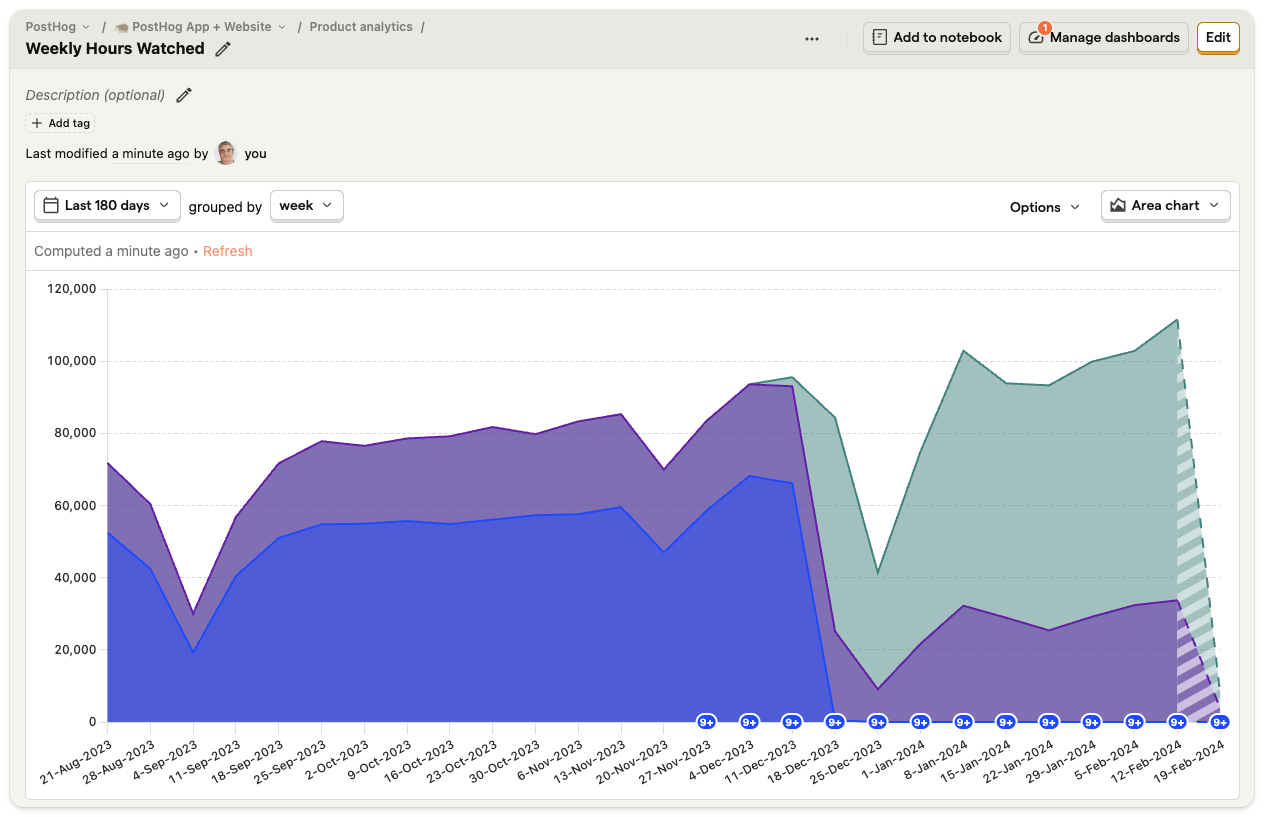
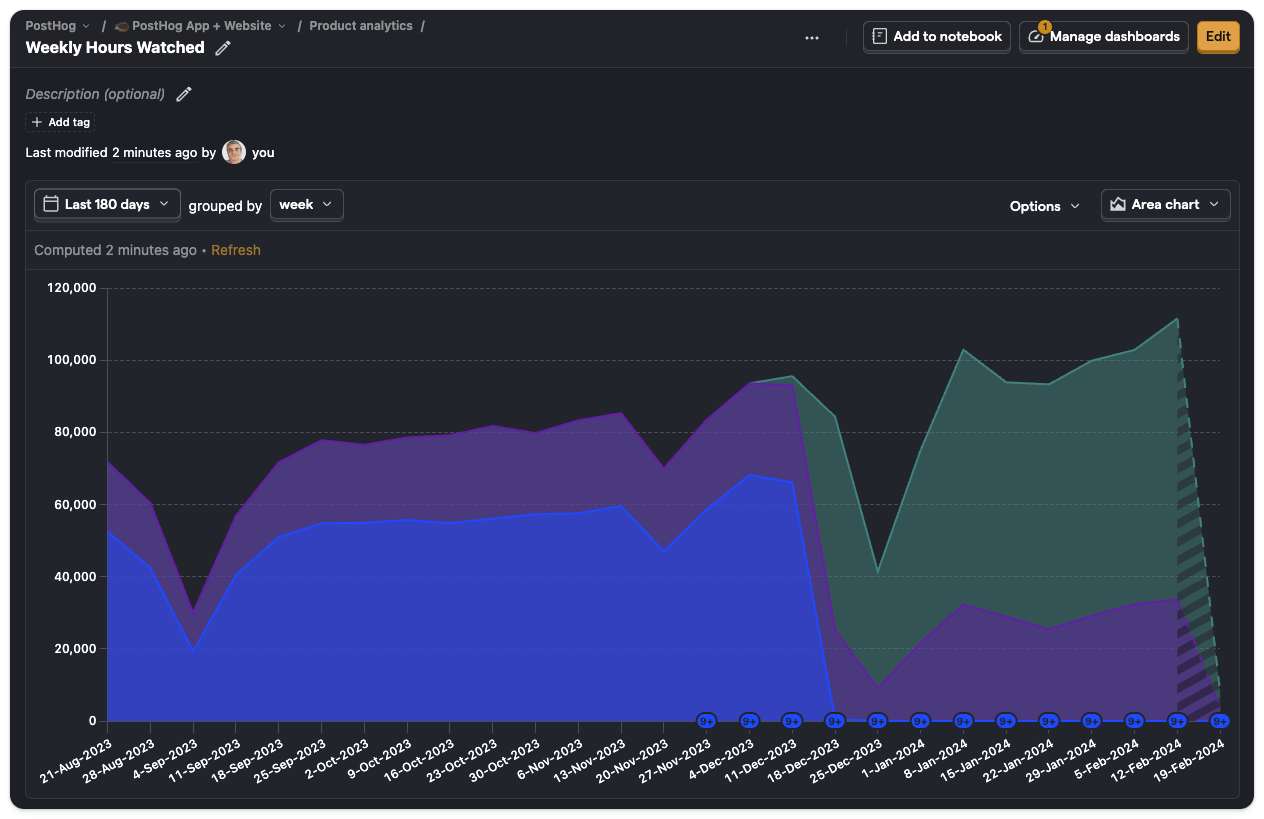
Trends enable you to track how metrics change over time and use formulas to create custom metrics.
Funnels
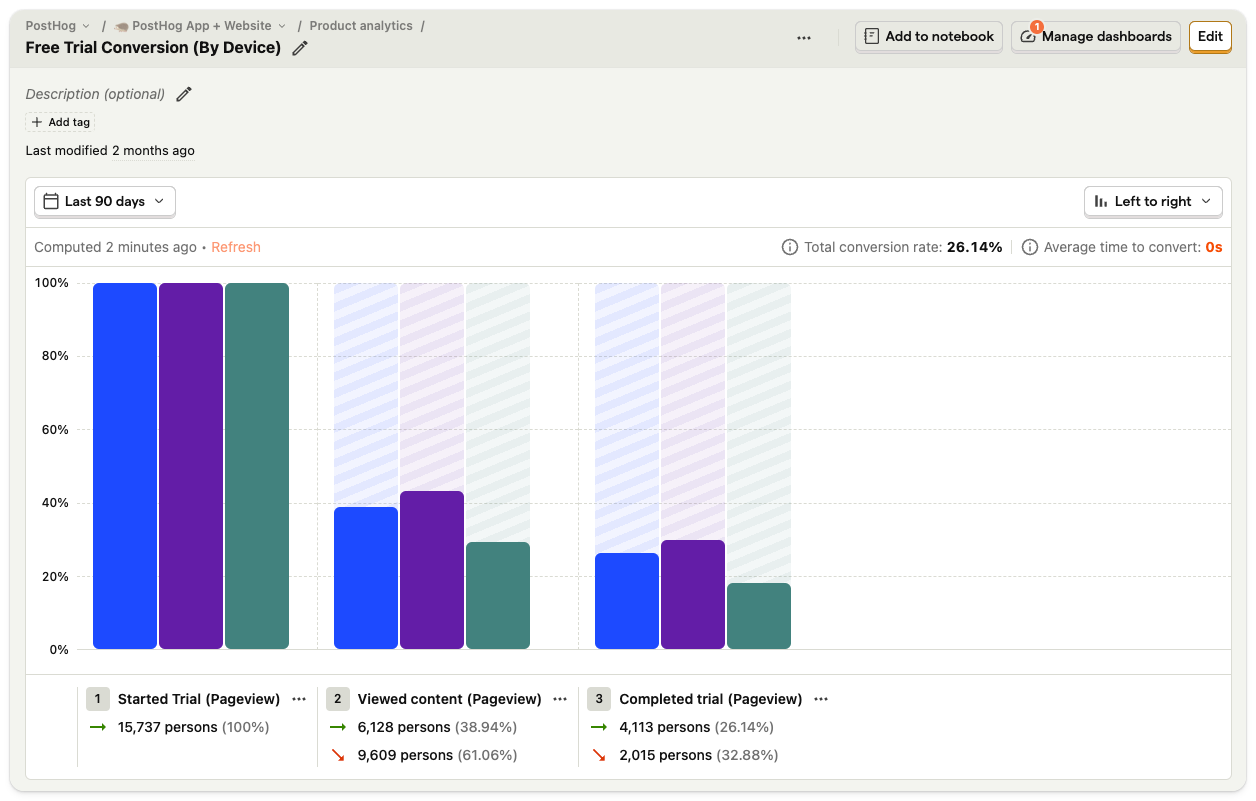
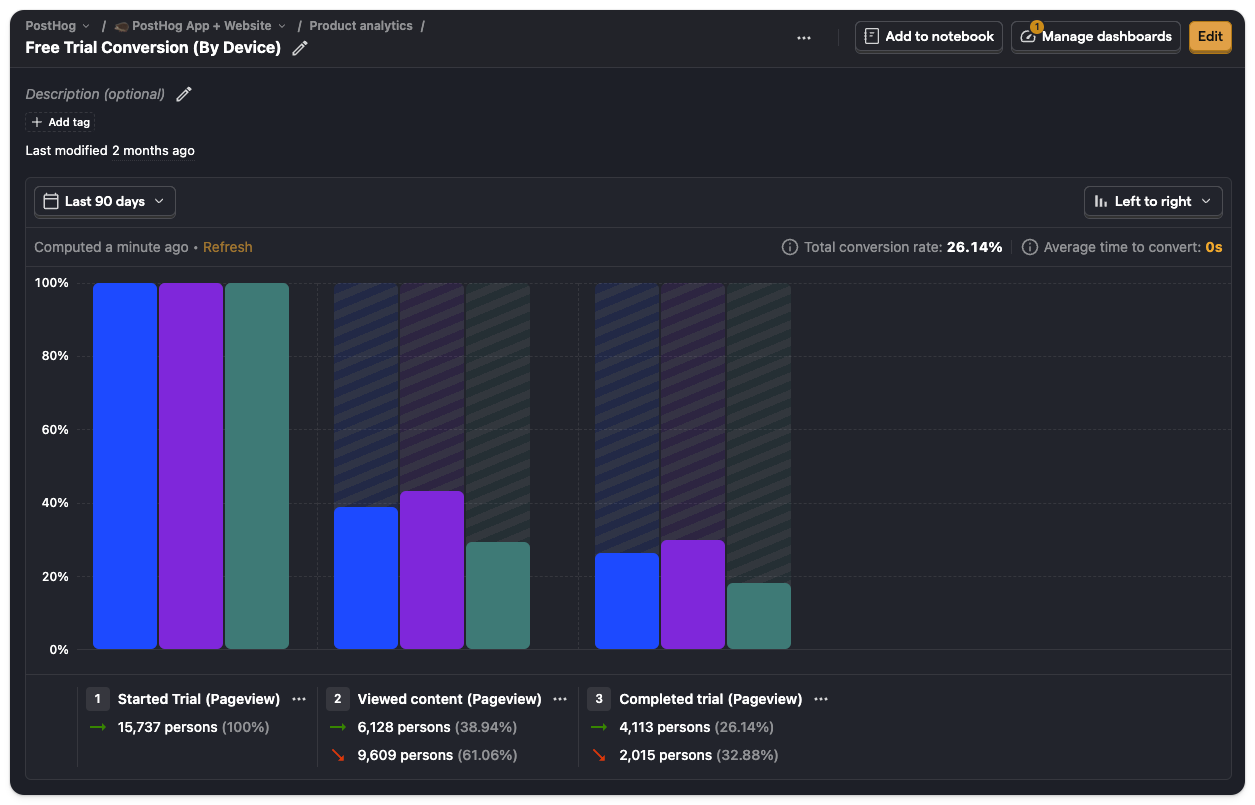
Use funnels to understand conversion between steps, identify possible causes of success or failure, and track how conversion changes over time.
Retention
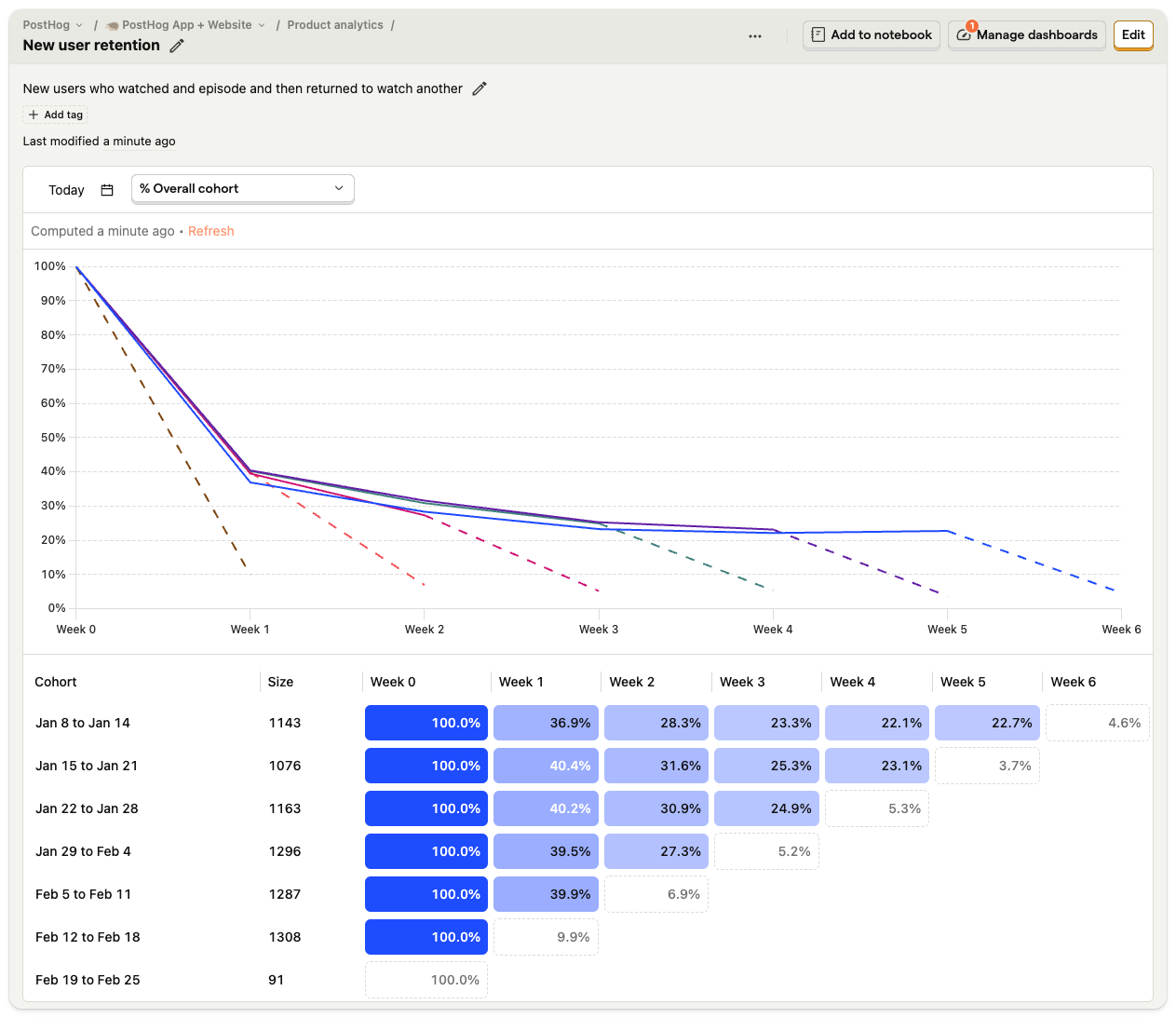
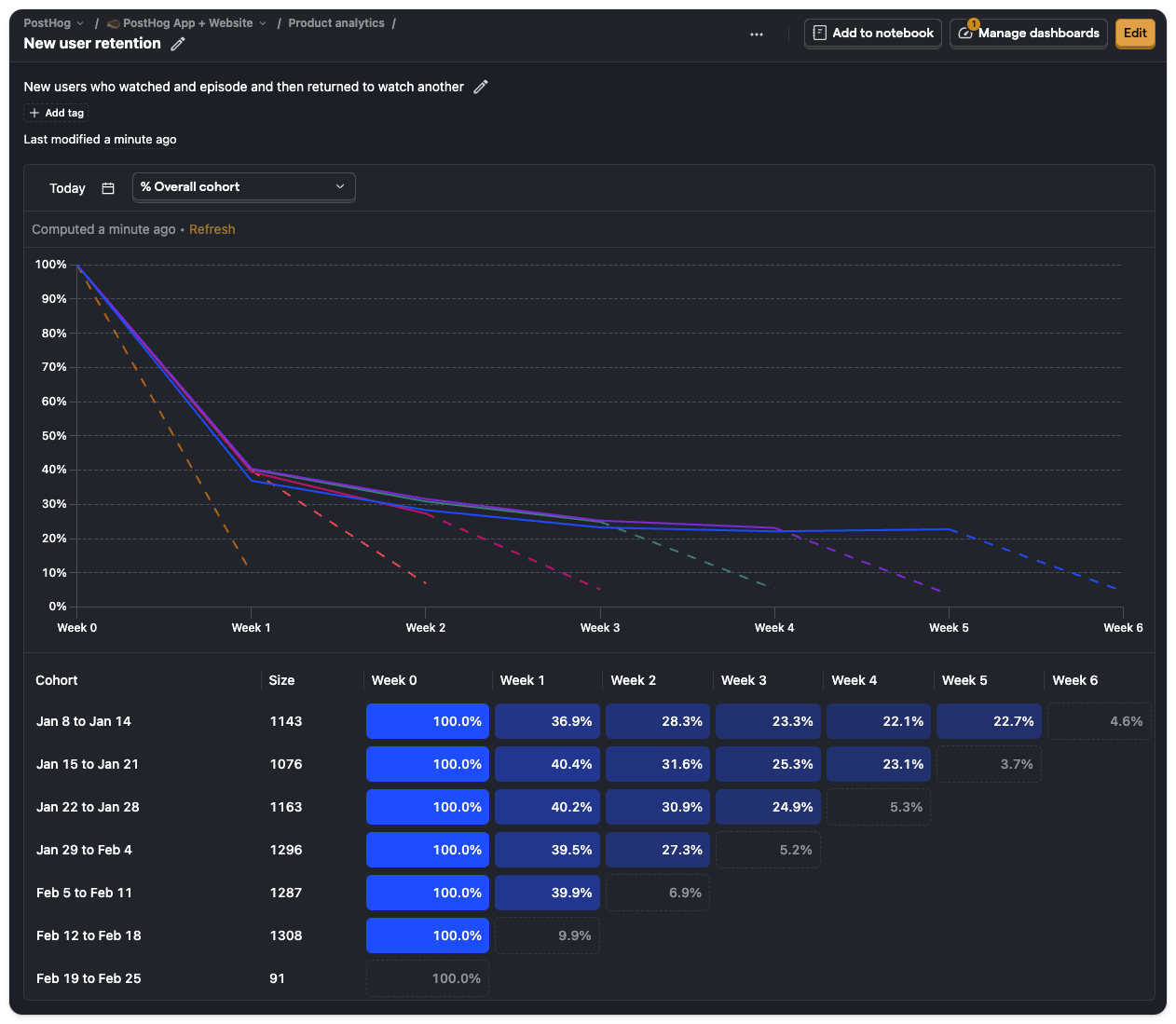
Retention insights enable you to see how often users return and compare retention for between cohorts.
User Paths
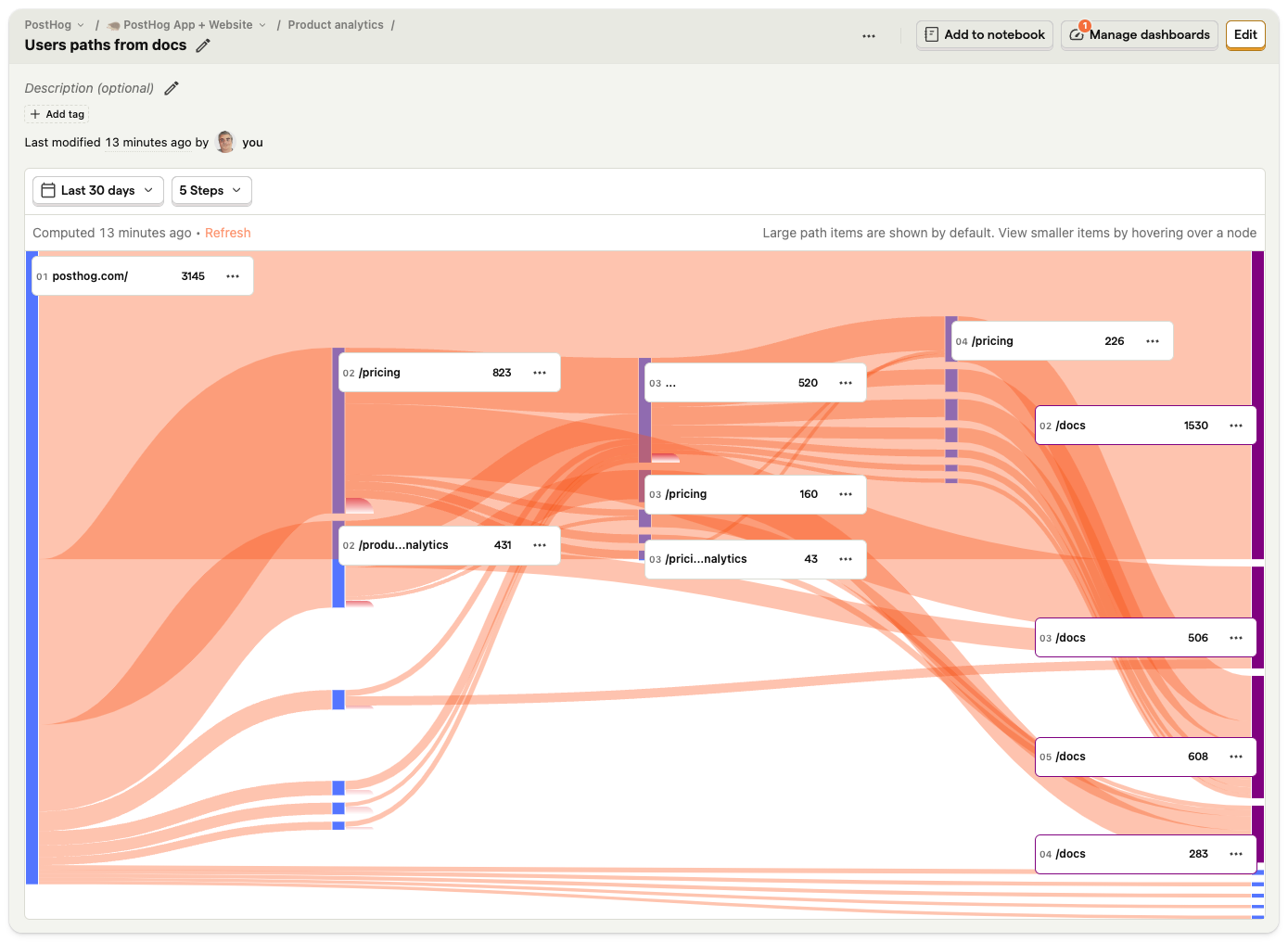
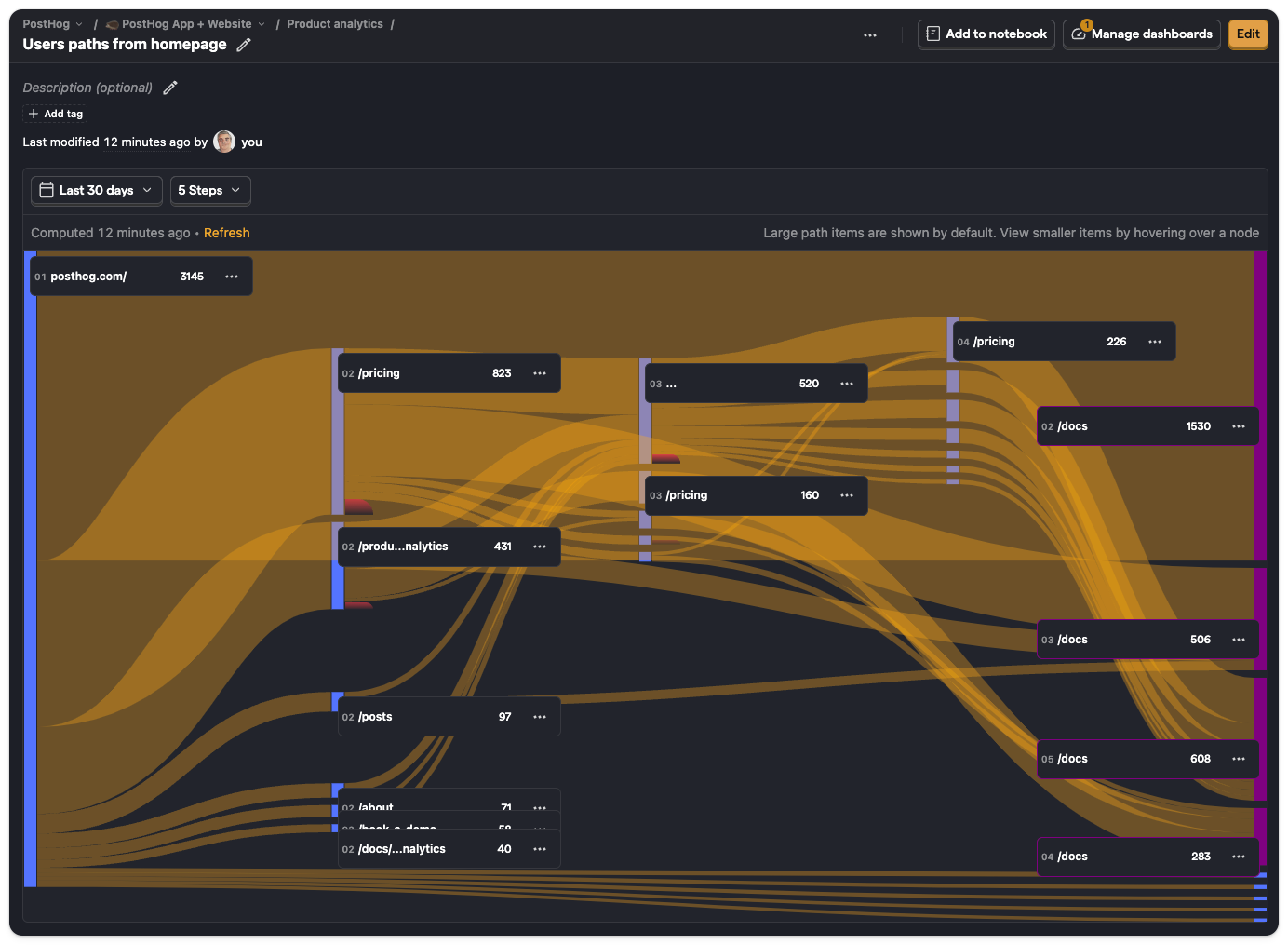
Users paths help you understand how users navigate your app or website, where they get stuck, or why they aren't discovering new features.
Stickiness
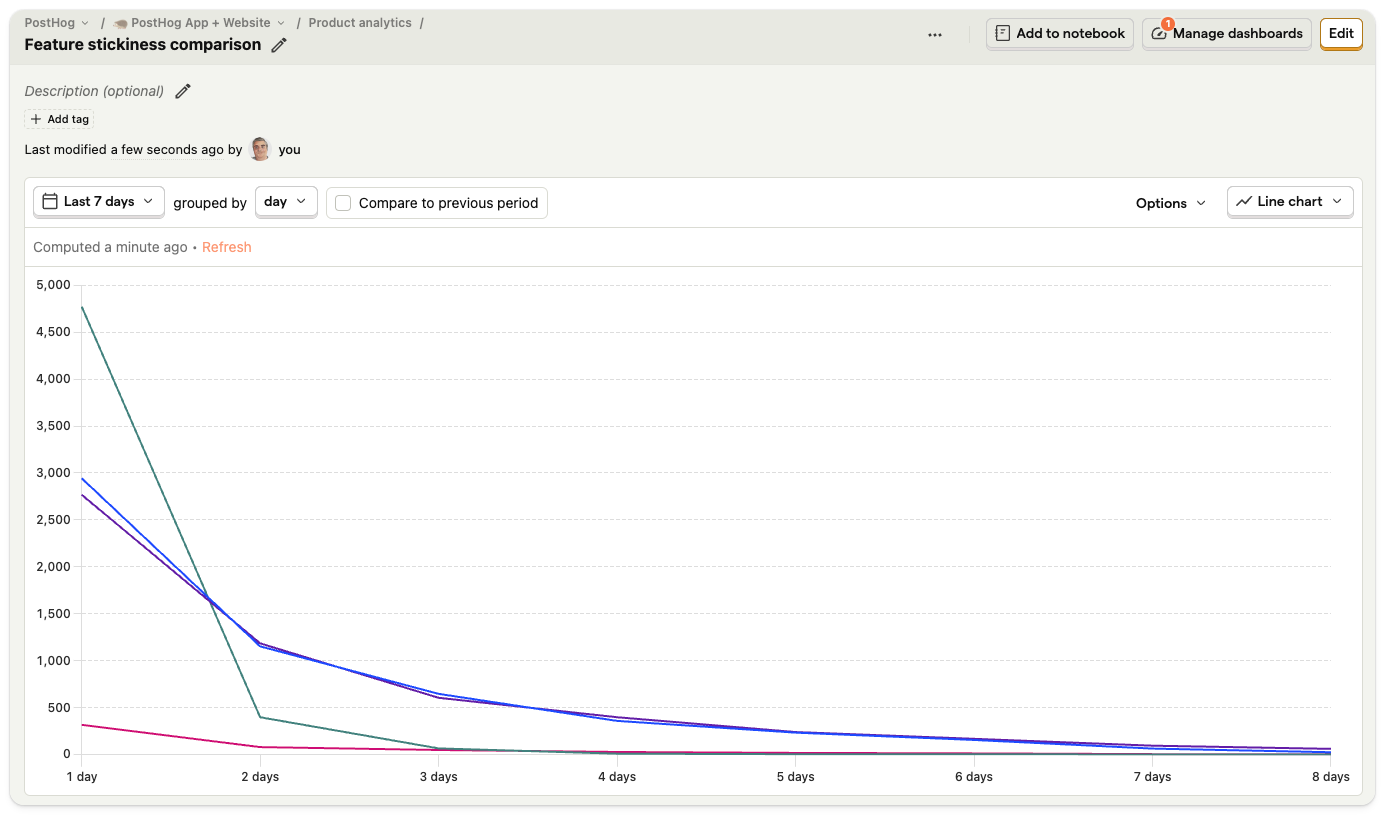
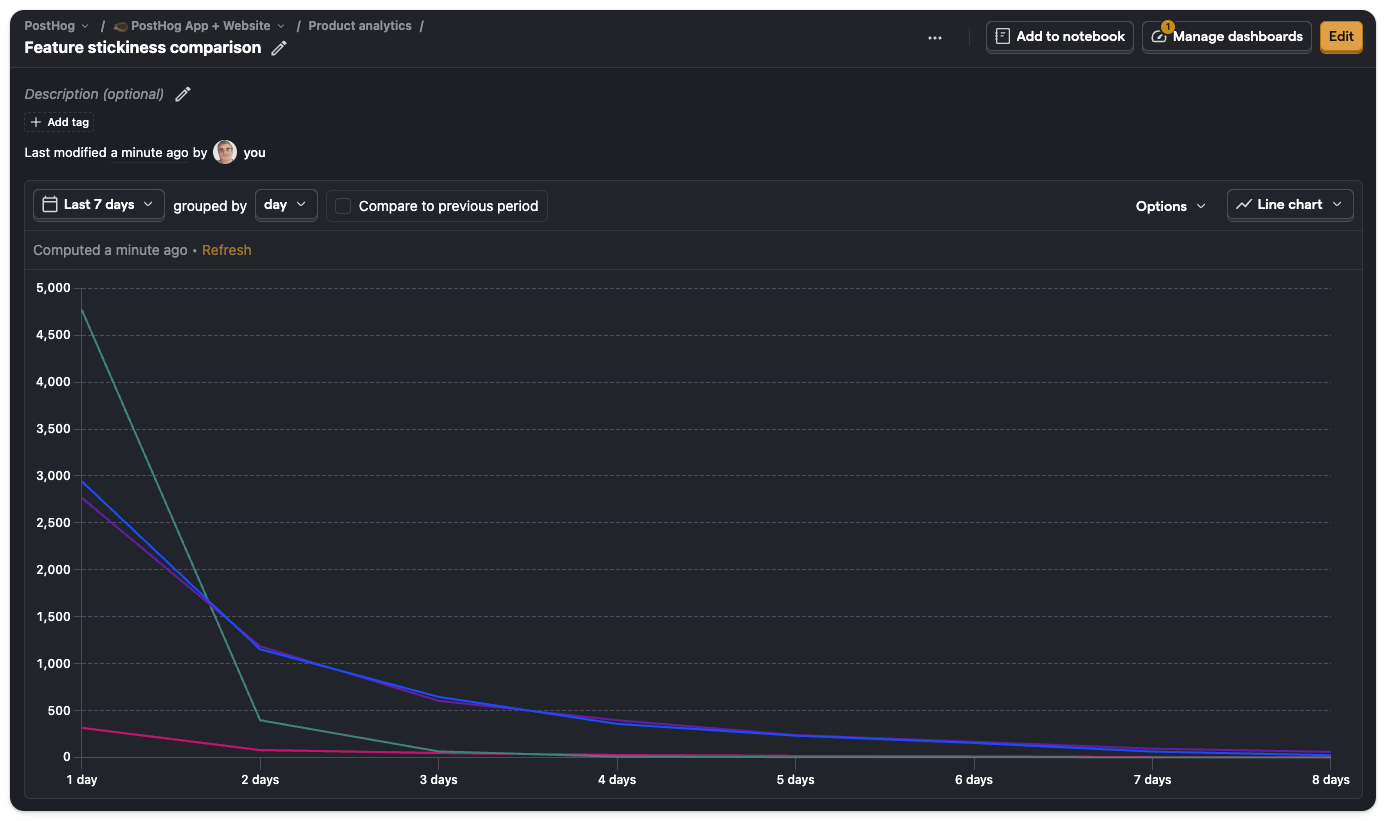
Use stickiness insights to analyze how deeply users are engaging with your product, identify your most engaged users, and which features drive the most engagement.
Lifecycle
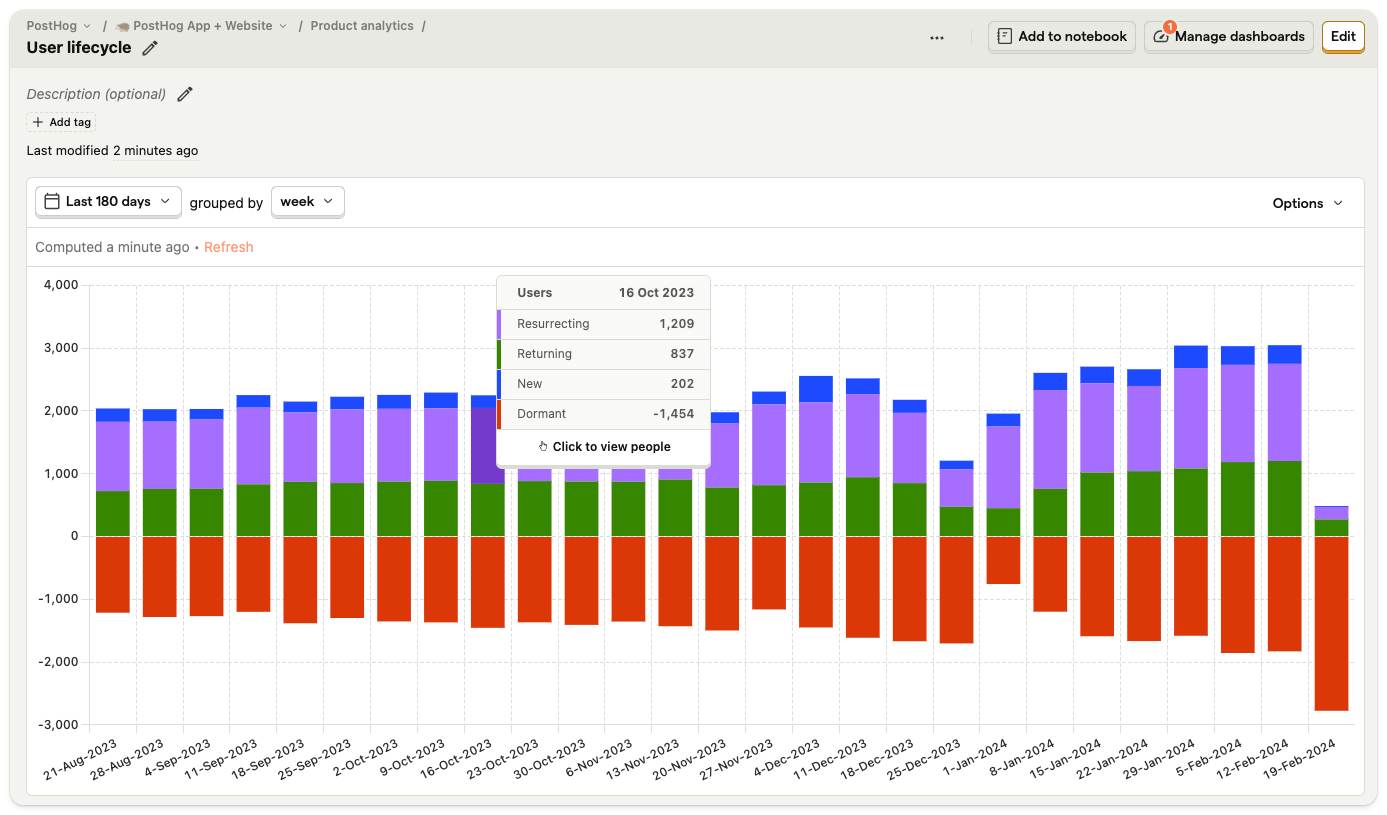
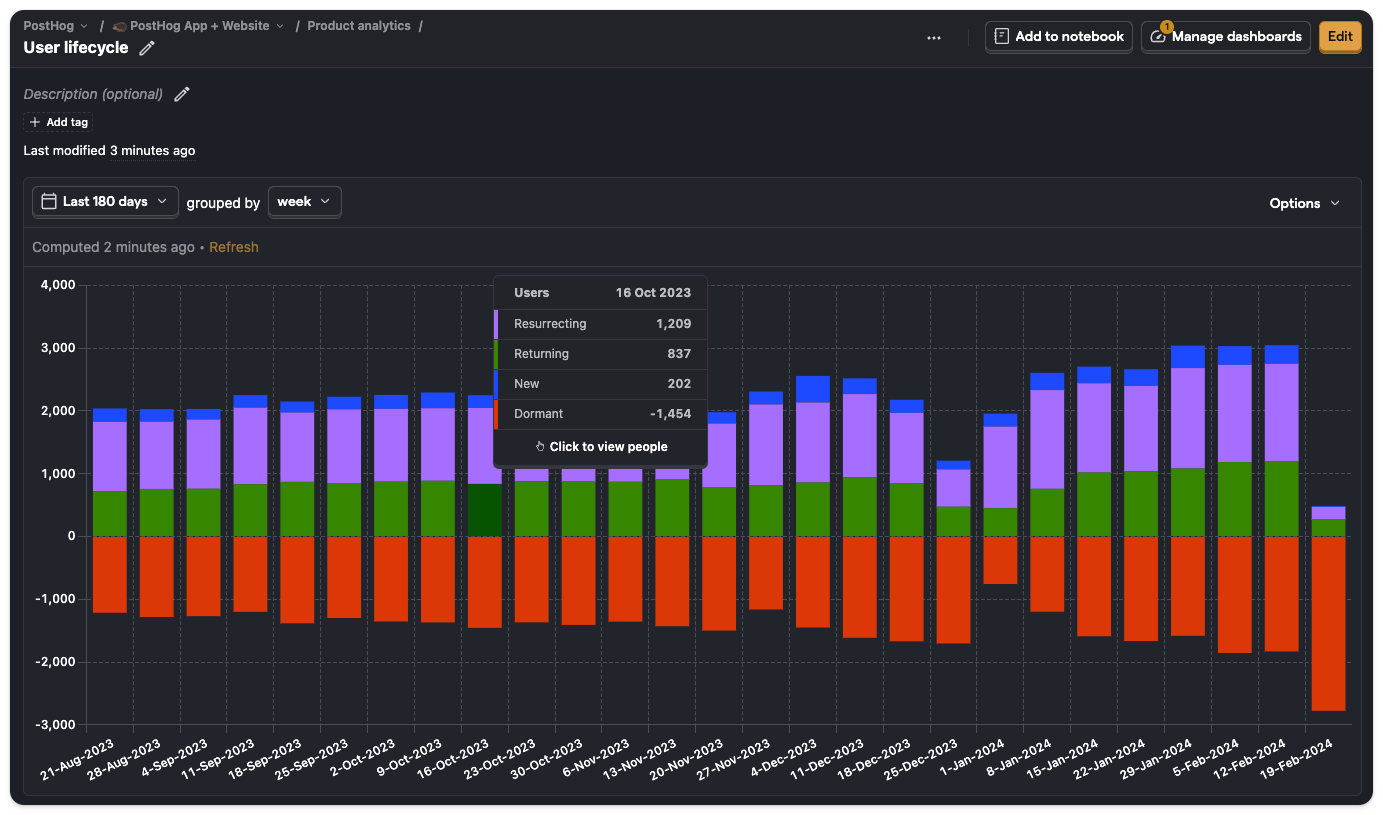
Lifecycle insights are helpful for checking your product's health by breaking users down by new, returning, resurrecting, and dormant.
SQL (beta)
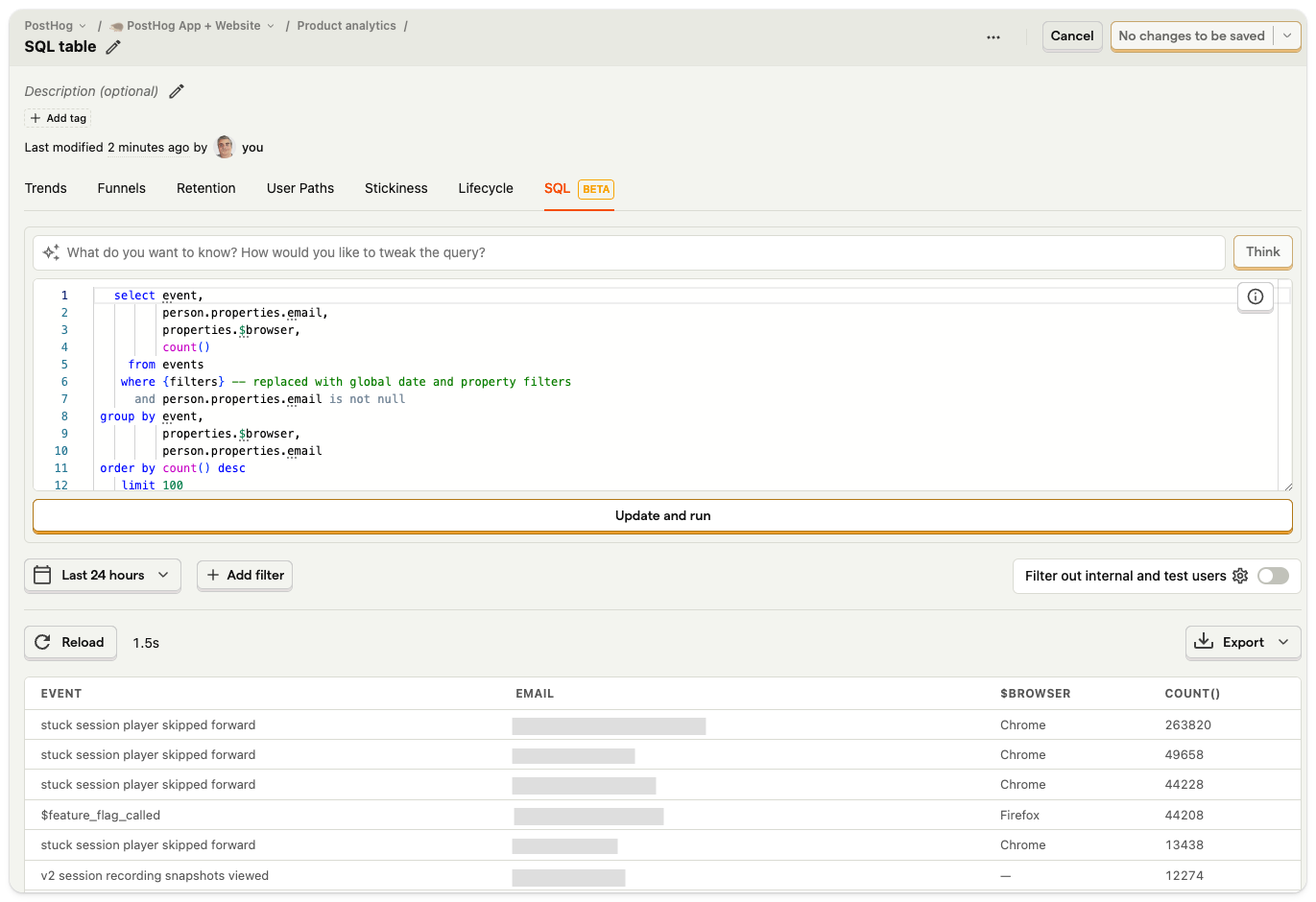
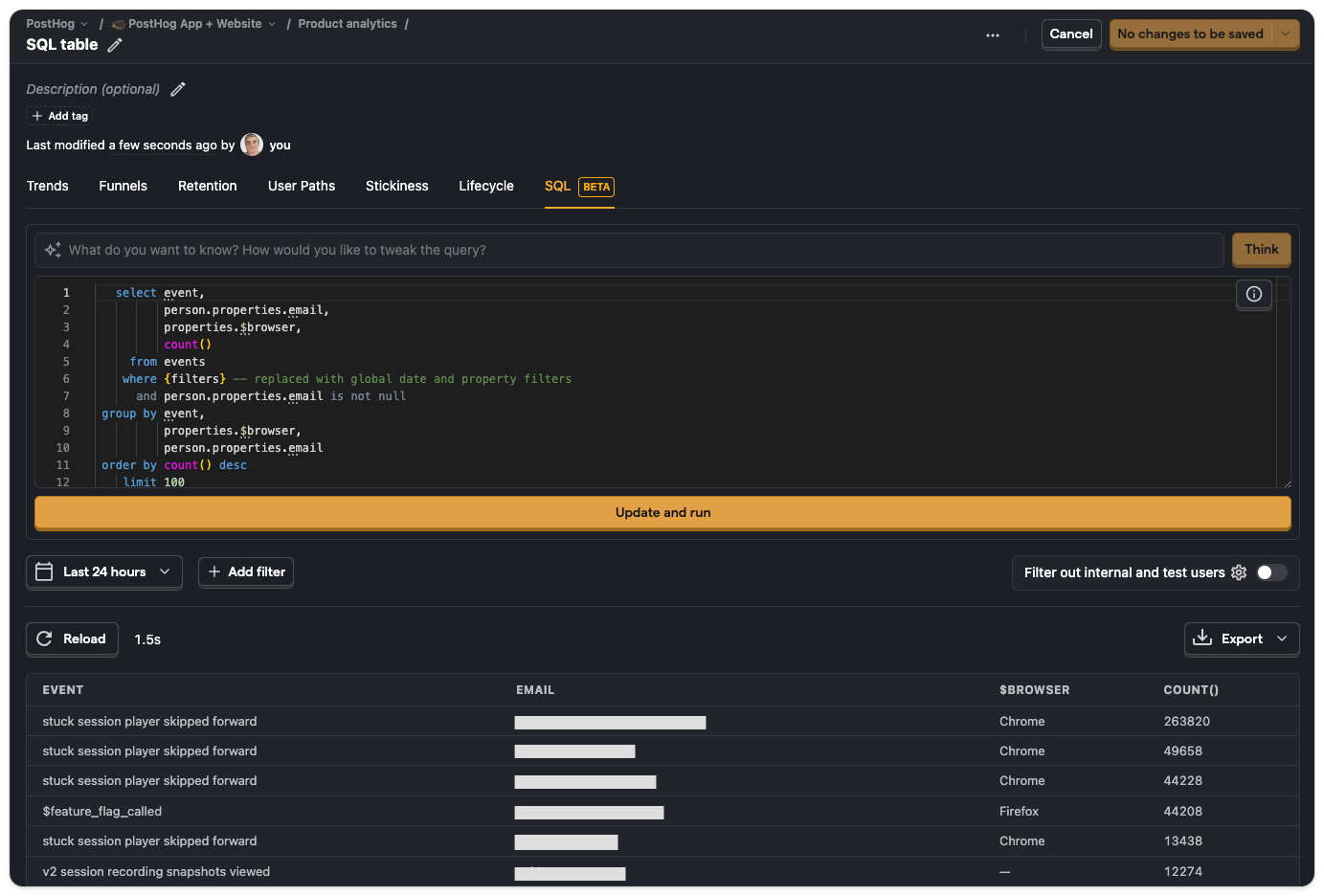
Use SQL insights to create custom tables based on your data using SQL.
How to create an insight
To create a new insight, navigate to the product analytics tab and click on New insight. You can also select the type of insight you'd like to create from the dropdown.
You can then customize the insight and save it. You can change the type of insight you're creating by clicking on the tabs at the top.
Other ways to create new insights
By clicking the "+" symbol next to "Product analytics" in the sidebar.
By clicking "Add insight" in the top right of any dashboard. Insights you create this way are automatically added to the dashboard.
Inside any notebook. Insights created in a Notebook aren't saved to 'Your Insights' automatically – see our Notebook docs for more.